Keyword settings
1. Newly make a Keyword
*tap the '+ Add Keyword' that has been set to make keyword newly.

when tap it , keyword setting screen is displayed.
On the setting screen, you can change the value by tapping each line.
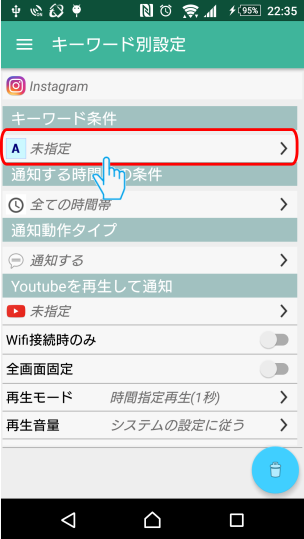
2.Enter the keywords
*Enter the keywords and select condition type.(required)
If you enter multi keyword then divides it at space or a newline.
If you want to specify a keyword consisting of multiple words, enclose it in double quotes.
for example, "Google Play" "Planet of the Apes" ...
Example of the setting
Keyword : divided words "japan" and "tokyo" at space
- match all
- notification from japan tokyo -> match
- notification from japan hiroshima -> unmatch
- match any
- notification from japan tokyo -> match
- notification from japan hiroshima -> match
- notification from tokyo shinjuku -> match
 How to use condition 'NOT'
How to use condition 'NOT'
- If the first character of the keyword is '!', It is condition 'NOT'.
- Keyword :"News" and "!newsflash" , set the "match all"
- In the case of News that does not contain the letter 'newsflash', it will match condition.
- It is useful for specifying conditions such as removing unnecessary notification from the notification bar without notifying.
- example 1
- In twitter, keywords: "20th Century Fox" and !"bohemianrhapsody" !"X-MEN" are designated and "select all match" is selected.
- And set the 'Remove from the notification bar without notifying.'
- In the 20th Century Fox tweet, if not match the "bohemianrhapsody" and "X-MEN" string, remove icon without notifying.
- This will result in being notified only tweets of "bohemianrhapsodys" and "X-MEN".
- example 2
- In twitter,if you want to delete all but tweets containing "hello" and "Good morning".
- 1. Set it to the keyword marked "!".
!Hello !"Good morning"
- 2. Check Ignore uppercase and lowercase
- 3. Select "match all"
- 4. Specify Behavior for notification
Select Remove from the notification bar without notifying.
Do not remove if there is unread is unchecked.
3.Behavior for notification
Set the behavior type when this keyword matches.
Notify
When it matches the condition, notifies according to the setting.
Remove from the notification bar without notifying.
When it matches the condition, remove the icon of the target app from the notification bar without notifying.
possible to remove an unnecessary notifications that match the keyword from notification bar automatically without notifying,
so you can prevent the notification bar from overflowing with unnecessary notification.
Do nothing.
When it matches the condition, Do nothing.
possible to prevent unnecessary notification sounds from being played.
If you do not want to hear a notification sound such as "Deleted" in gmail or "Sent tweet" in twitter, set keywords and select "Do nothing".
Do not remove if there is unread.
In an application that always has one notification icon, if the last notified item is removed,
the previous notification will also be removed.
In such a case please enable "Do not remove if there is unread.".
4.Other settings
The other setting operation is the same as the Default setting.
If there is no setting for each, it will be the operation set in the Default setting.